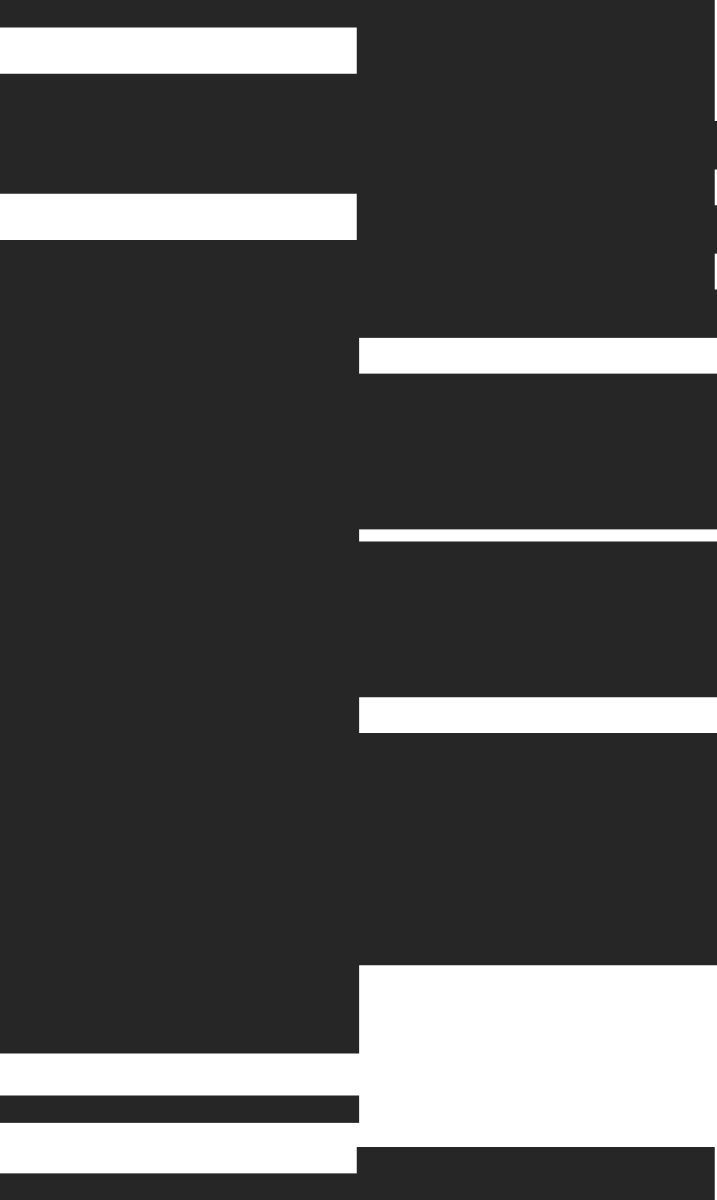A couple of months ago, we launched Forward - a new version of Tinybird that’s built around the CLI and comes packed with some ✨AI-powered features✨. While the engine under the hood is still the same (Tinybird continues to provide high-performance analytics infra) the user experience has had a major makeover.
Even users familiar with the Tinybird Classic experience might need a fresh mindset, because it honestly feels like a whole new world. And that shift meant we had to rethink how people get started with Tinybird.
Since launch, our main goal has been improving retention: getting people to onboarding quickly, understand the basics, and stick around just long enough to fall in love with it. To be honest, it doesn't take long to have that "Aha!" moment with Tinybird (you can deploy a real-time analytics API endpoint in like 2 minutes). But building the perfect onboarding experience to get people there is easier said than done 😅.
Classic vs Forward: The Starting Line
Back in Classic, onboarding was a bit easier to follow because it all happened in the UI.

Since the interface itself guided you visually through each step, it was much simpler to stay on track. But Forward changed that. With the CLI at the center, the onboarding flow became more flexible — but also more abstract and less guided.
Starting point
Our first attempt was to bring some of that visual guidance back, starting with a Quickstart in the UI like this:

After installing the CLI and logging in (via the browser), we encouraged users to run:
tb create --prompt "I want to track search and user events"
We thought guiding users to create a complete project with a command would be powerful. And it was powerful. But it wasn't helpful.
When you ran that command, this happened:

We gave users a complete project with data sources, endpoints, materialized views, and more. It was overwhelming, especially for new users who didn’t yet know what a pipe or materialization even was.
Focus on Just One Thing: Create a table
Tinybird is a data platform. If you have no data, you can't build. You must first create a data source. To help people achieve this critical first we built a friendly CLI wizard for the tb datasource create command. This command helps you create a data source schema, and nothing else. We wanted users to focus on just one thing and understand it properly.

Right away, users can also see all the data ingestion options we support. Since we offer connectors like Kafka and S3, we added another CLI wizard if you choose one of those options.

This wizard helps you set up connections in a way that doesn’t melt your brain. It's a guided and streamlined process.

Bonus! If you run tb datasource create and pick a connector (but you haven’t created any connections yet), we’ll offer to create one right there. 🪄 This prevents a user from leaving the process of creating the data source.

Don’t forget to ingest
Our quickstart initially ended right after you deployed your new data source schema to production. But that's not complete, because a table without data is, well, useless. If people stop there and never go further, they've achieved nothing in Tinybird.
So, since many users go to the UI after their first deployment (either to check things out or just to snoop around a bit — I mean, who wouldn't? The UI is locked before that haha), we decided to gently push them toward ingestion.
How? By adding some cute modules 💅
You’ll find them right in the quickstart (which now turns into a banner showing your first deploy summary) and also on the actual Data Source page.


Helping Windows users feel seen
When you design onboarding processes, people usually tell you when something breaks—especially if it breaks right at the start.
We heard from multiple Windows users who signed up but got stuck immediately. The install script in our Quickstart didn’t work on Windows.
So we fixed it. The Tinybird CLI now supports Windows, and we added a PowerShell version to the Quickstart, as well.

Split our docs properly
Classic (our previous UX) and Forward are very different experiences, but they still have a lot of things in common. Our docs needed to reflect that. When we first launched Forward, our documentation was organized in a single, unified content structure. Docs for Forward and Classic were sort of mixed together, sometimes leveraging common pages (core concepts, API reference, etc.) and otherwise diverging. This caused confusion for users, especially for those migrating from Classic to Forward (or switching between the two for different workspaces).
We decided to completely separate documentation for Forward and Classic to resolve navigation challenges caused by intertwined versions. You can now find a dropdown to switch between them, which gives you a clearer sense of context about the scenario you're in.

We also improved the documentation search functionality to support this split more reliably, since the old search didn't handle version context well.

Wrapping up (for now)
We’re not done. We’re still working on more improvements and your feedback is super helpful. If you have any feedback about our onboarding experience, documentation, or CLI workflows, come let us know in the #feedback channel of our Slack community.
Follow the Launch Week
By the way, it's Launch Week at Tinybird. New features, every day this week. You can see everything we've shipped on our Launch Week page