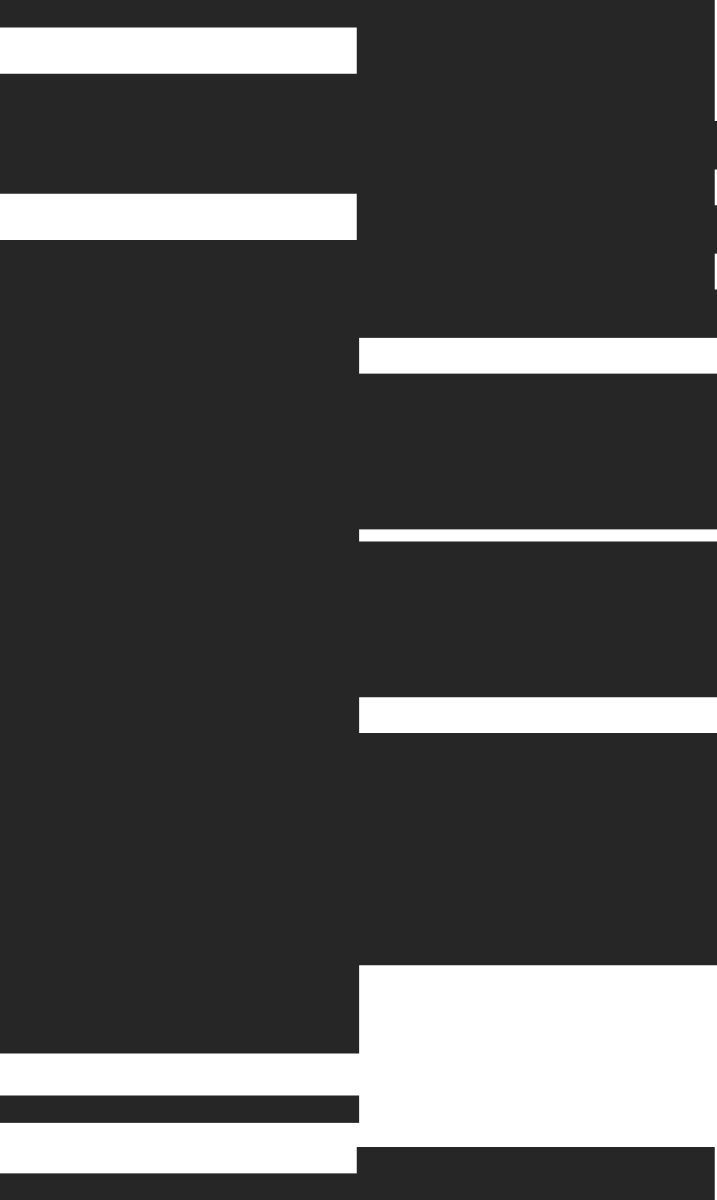With the launch of Tinybird Forward, we doubled down on our CLI-first approach. But there was one problem: Windows developers couldn't install the initial CLI version 🤦🏻♂️.
Today, we announce full Windows support for the Tinybird CLI. Whether you're running PowerShell, Command Prompt, or Windows Subsystem for Linux, you can now install and use Tinybird on Windows.
The Windows challenge
Our original onboarding script used a simple curl command to download a .sh file:
curl https://tinybird.co | sh
This worked perfectly on macOS and Linux, but the .sh script wasn't compatible with Windows terminals, so those on Windows hit a wall during onboarding.
As we committed to being CLI first after Tinybird Forward, fixing this became a priority. Windows developers shouldn't be second-class citizens in the Tinybird ecosystem.
Building Windows-native installation
We solved this by creating a PowerShell installation script that provides the same smooth experience Windows users expect:
powershell -ExecutionPolicy ByPass -c "irm https://tinybird.co | iex"
The PowerShell script handles Windows-specific installation requirements, ensuring the CLI is properly configured in your system PATH and ready to use immediately after installation.
Learnings adding cross-platform compatibility
Beyond installation, we discovered several compatibility issues that needed fixing:
File path handling
Most of our codebase had hardcoded Unix-style paths using forward slashes (/), which caused issues on Windows systems that expect backslashes (\). Seems like a trivial change, but tweaking file paths across Tinybird without breaking the test suite is always a challenge.
Browser authentication on WSL
The tb login command opens your system's default browser for authentication. This worked great on native Windows and other platforms, but Windows Subsystem for Linux (WSL) presented a unique challenge.
WSL users needed the browser to open in Windows, not within the Linux subsystem. We added smart detection to ensure the correct browser launches regardless of your Windows environment.
File upload path normalization
Commands like tb deploy that upload files to our servers required special attention. Windows file paths needed to be converted to Unix format before transmission, regardless of the originating operating system.
This ensures that your data sources, endpoints, and other Tinybird resources deploy correctly regardless of your OS.
What this means for Windows developers
Windows support means you can now:
- Install Tinybird with a single PowerShell command
- Use all CLI commands natively on Windows
- Deploy projects from Windows environments
The process is identical across all platforms. Whether you're on Windows 10, Windows 11, or using WSL, you get the same CLI experience that macOS and Linux users have enjoyed.
Getting started on Windows
Ready to try Tinybird on Windows? Installation is now as simple as:
Open PowerShell as Administrator
Run the installation command:
powershell -ExecutionPolicy ByPass -c "irm https://tinybird.co | iex"(Optional) Verify installation:
tb --versionLogin to your Tinybird workspace:
tb login
That's it! You're ready to build real-time analytics APIs (and agents) with Tinybird on Windows.
What's next
Windows support might seem like a small thing, but it expands our core mission (to give developers tools they love to build things with data at any scale) to a much wider community of developers.
As we continue building Tinybird as a CLI-first platform, we're committed to providing the best developer experience across all operating systems.
We're already working on additional Windows-specific enhancements and would love to hear your feedback. If you're on Windows, try the Windows CLI today and let us know how it works for your development workflow.
Questions and feedback
Found an issue or have suggestions for improving the Windows experience? Reach out in our Slack community.